■ Menu Description
1.

: Insert your desired text onto the screen.
2.

: Select from various fonts to customize your text style.
3.

: Make the text bold to emphasize important information.
4.

: Tilt the text to create an italic effect.
5.

: Modify the text color to enhance visibility or style.
6.
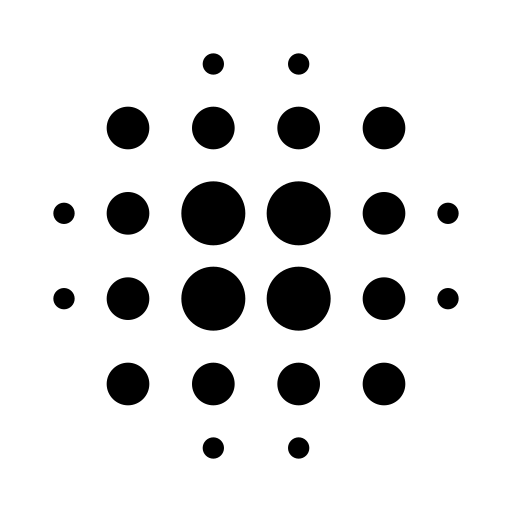
: Control the blur (softness) of text or images.
7.

: Set the transparency of text or images to blend with the background.
8.

: Add an image and place it on the screen.
9.
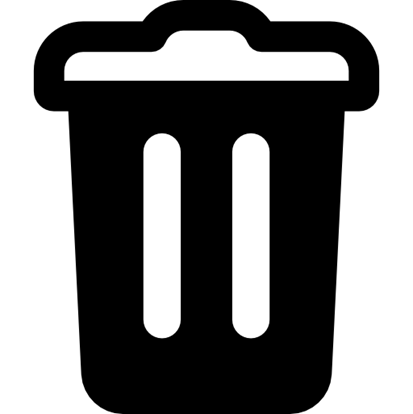
: Remove the selected text or image from the screen.
10.

: Bring the selected object to the front to ensure it appears above all other elements.
10.
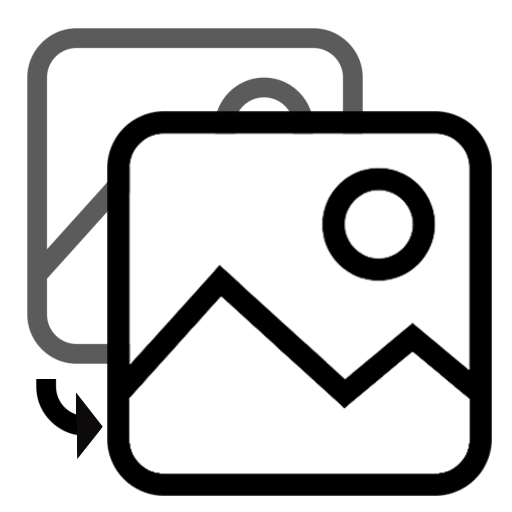
: Replace the current background image with a new one behind all objects.
■ Additional Information
1. Object Selection: Insert your desired text onto the screen.
2. Object Overlap: Insert your desired text onto the screen.